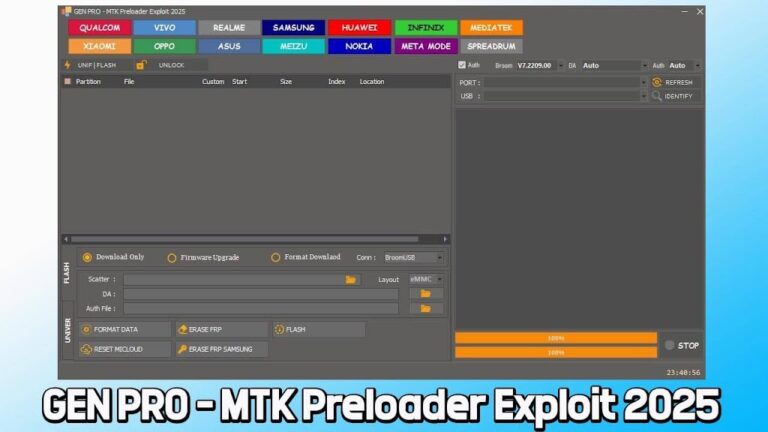ZeroKnox Removal Tool v1.6 (Latest version) Download Free
Are you struggling with a locked Samsung device? Looking for a reliable way to bypass FRP or Knox security? Look no further! The ZeroKnox Removal Tool v1.6 is here to save the day. In this comprehensive guide, we’ll explore everything you need to know about this powerful utility, from its features to step-by-step usage instructions.
What is the ZeroKnox Removal Tool?
The ZeroKnox Removal Tool is a game-changing software designed specifically for Samsung smartphones and tablets. Developed by Zero Security, this tool targets the Knox security feature, allowing users to bypass it and gain greater control over their devices. Whether you’re dealing with a forgotten Google account or need to perform advanced device management tasks, ZeroKnox has got you covered.
Key Features of ZeroKnox Removal Tool v1.6
- FRP and KG Lock Removal: Say goodbye to Factory Reset Protection (FRP) and KG lock issues. ZeroKnox efficiently removes these barriers, granting you full access to your device.
- Knox Bypass: Overcome Samsung’s Knox security system easily, opening up new possibilities for device customization and management.
- ADB Activation: Enable Android Debug Bridge (ADB) functionality for advanced device control and debugging options.
- Factory Reset: Perform a clean slate reset on your device without needing login credentials.
- Download Mode Access: Easily boot your Samsung device into Download Mode for firmware updates or modifications.
- Wide Compatibility: ZeroKnox supports a broad range of Samsung devices running Android 8.0 to Android 13.
Download ZeroKnox Removal Tool v1.6
- Tool Name: ZeroKnox_Removal_Tool_v1.6 (Latest)
- Author: Zero Security
- File Size: 65MB
{getButton} $text={MediaFire} $icon={download} $color={#008C44} {getButton} $text={AFH} $icon={download} $color={#008C44}
Step-by-Step Guide: Using ZeroKnox Removal Tool v1.6
Now that you’ve downloaded the tool, let’s walk through the process of using ZeroKnox to unlock your Samsung device:
- Install Samsung USB Driver: Before launching ZeroKnox, make sure you have the Samsung USB Driver installed on your computer. This is crucial for the tool to detect your device.
- Connect Your Device: Put your Samsung device into Test Mode by dialing *#0*#. Then, connect it to your computer using a USB cable.
- Launch ZeroKnox Removal Tool: Extract the downloaded zip file and run the ZeroKnox application.
- Enable ADB: Click on the “Enable ADB (Jun 2023)” button within the tool and follow the on-screen instructions. This step will automatically enable USB Debugging (ADB) on your device.
- Reset FRP: Once ADB is successfully enabled, click on “Reset FRP (ADB Mode)”. The tool will begin the process of removing the FRP lock from your device.
- Reboot and Enjoy: After the FRP removal is complete, your device will automatically reboot. Congratulations! Your Samsung device is now unlocked and ready for use.
Troubleshooting Tips
- Encountering issues? Try these quick fixes:
- Ensure your device is in Test Mode before connecting
- Double-check that the Samsung USB Driver is correctly installed
- Use a high-quality USB cable to maintain a stable connection
- Temporarily disable any antivirus software that might interfere with the tool
Safety and Legal Considerations
While ZeroKnox is a powerful tool, it’s essential to use it responsibly and ethically. Only use this tool on devices you own or have explicit permission to modify. Bypassing security features may void your warranty or violate terms of service.
Conclusion:
The ZeroKnox Removal Tool v1.6 is a must-have utility for anyone looking to regain control over their locked Samsung device. With its user-friendly interface, wide compatibility, and powerful features, it’s no wonder why ZeroKnox has become the go-to solution for FRP and Knox bypassing.
Remember to always download the tool from trusted sources and follow the instructions carefully to ensure a smooth unlocking process. With ZeroKnox in your toolkit, you’ll never have to worry about locked devices again!
Have you tried the ZeroKnox Removal Tool v1.6? Share your experiences in the comments below, and don’t forget to subscribe to our newsletter for more tech tips and tutorials!